Der hier vorgestellte Prozess ist wie immer als Konzept zu verstehen, das im Wording und in den Details auf die individuelle Situation angepasst werden muss.
Einleitung
Sobald größere Mengen oder größere Summen eingekauft werden sollen oder wenn es um ein Auslandsgeschäft geht, ist die Wahrscheinlichkeit groß, dass der Prozess mit einer Anzahlung und einer damit verbundenen Proforma-Rechnung beginnt.
Odoo bietet dies als Standardfunktion an. Solange ein Vorgang im Status „Angebot“ oder „Angebot gesendet“ ist, lässt sich über einen zusätzlichen Knopf ein Proforma-Beleg verschicken (wir sind darauf in einem separaten Blogartikel bereits ausführlich eingegangen).
Wo aber ist die Funktion im Einkauf? Wer eine Bestellanfrage anlegt, kann keine Rechnung erzeugen, dafür wird der Knopf nicht angezeigt. Dieser erscheint erst, wenn die Anfrage bestätigt und damit zur Bestellung wurde. Doch solange keine Lieferung erfolgt ist, bekommt man bei dem Versuch, eine Rechnung zu erstellen die Meldung, dass es keine „abrechenbaren Zeilen“ gibt. Hiermit ist gemeint, dass bislang keine Ware angeliefert wurde. Und auch wenn mindestens ein Artikel mit der Menge 1 angeliefert wurde, wird nur diese Position in einen Rechnungsvorschlag übertragen.
Natürlich könnte man alles mit einer Anpassung erledigen, vorausgesetzt man befindet sich in einem System, in dem Anpassungen installierbar sind.
Lösungsansatz
Vorab muss man sagen, dass der hier dargestellte und beschriebene Lösungsweg vielleicht komisch erscheint – doch er funktioniert!
Produkt
Da jede Anfrage- und Bestellposition mit einem Produkt verbunden sein muss, kommt man wohl nicht umhin, ein neues Produkt hierzu anzulegen. Sollte es im Verkauf ein schon ein „Down Payment“ Produkt geben, so sollte man dieses nicht hierfür umfunktionieren, da es meist vom System erstellt wurde. Eine Wiederverwendung von Systemobjekten in anderen Zusammenhängen ist grundsätzlich keine zu empfehlende Herangehensweise.
Wie hier dargestellt, sollte das Produkt vom Typ „Dienstleistung“ (im Englischen: Service) sein:
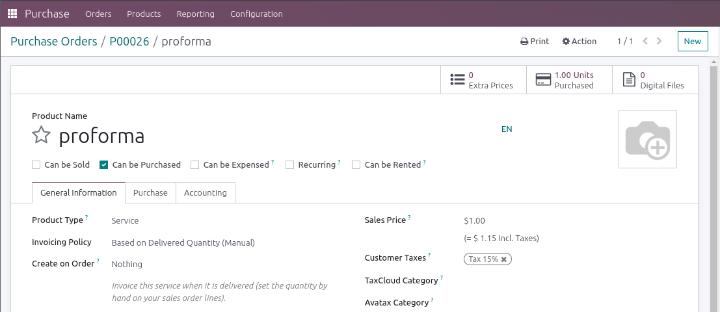

Dazu empfiehlt es sich, die Abrechnungsart im Verkauf und Einkauf auf „Basierend auf gelieferter Menge“ zu setzen (wie in den vorherigen beiden Screenshots gezeigt). Der Vorteil dabei ist, dass die Vorkasse/Anzahlung schon mit in die Bestellanfrage aufgenommen werden kann, so dass die Höhe und der Zeitpunkt Teil der Kommunikation mit dem Lieferanten sind und der Zeitpunkt, zu dem sie greifen sollen, manuell gewählt werden kann.
Bei einer anderen Abrechnungsart hat der Einkauf dies nicht in der Hand.
Ebenso entscheidend ist, ob die Anzahlung bei der Vorsteuer geltend gemacht werden kann oder soll. Wenn ja, dann wäre im Reiter „Einkauf“ ein entsprechender Vorsteuersatz zu hinterlegen. In diesem Konzept allerdings lassen wir die Vorsteuer außer Betracht und fokussieren uns rein auf den Prozess und die dazugehörigen Schritte.
Der Prozess im Schnelldurchlauf
Im ersten Schritt legen wir eine Bestellanfrage an. In diesem Fall ohne die Anzahlung, aber natürlich können hier bereits mehrere Anzahlungen vorab mit aufgenommen werden. Womöglich ist das sogar ratsam, dies als Teil des Zahlungsprozesses vorab abzustimmen und schriftlich festzuhalten.
Schritt 1: Bestellung
In diesem Fall bestellen wir einfach einen Whiteboard Pen für fiktive 100 Dollar und bestätigen die Anfrage, so dass wir eine Bestellung haben:
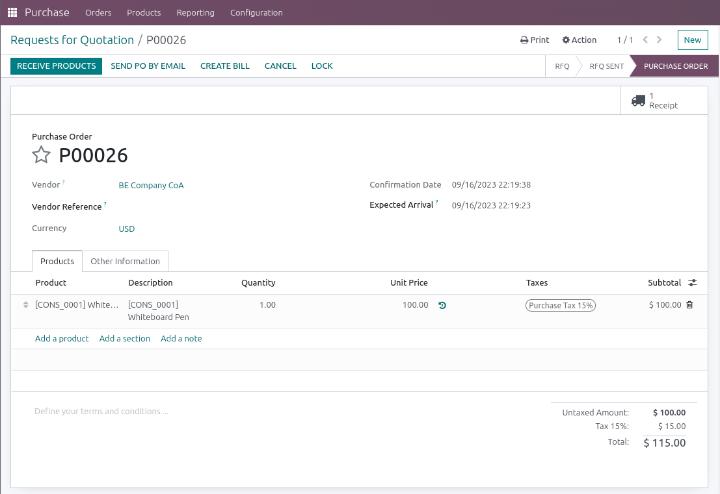
Schritt 2: Die Anzahlung
Spätestens jetzt, wenn wir die Proforma-Rechnung vom Lieferanten erhalten, fügen wir eine neue Position hinzu. In unserem Fall ist dies das Produkt „proforma“:
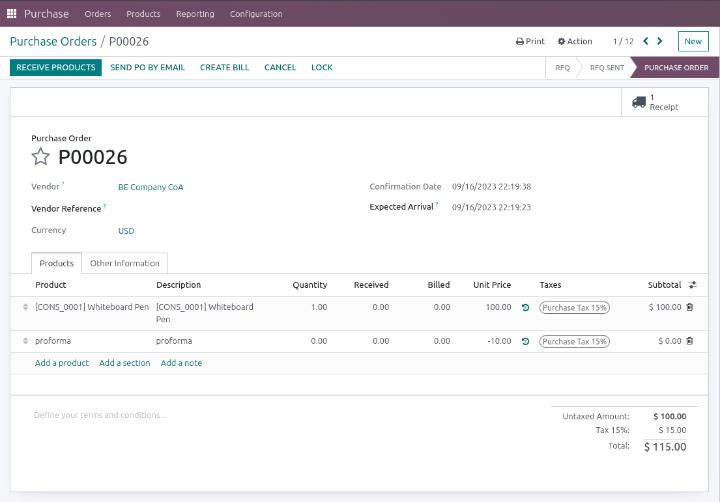
Hierbei ist darauf zu achten, dass die Menge 0 ist und das Produkt einen negativen Wert aufweist.
Die Erklärung dazu ist einfach. Würden wir eine Menge ungleich 0 nehmen, würde es den Wert der Bestellung verfälschen. Der Einzelpreis muss negativ sein, da er später bei der oder den Kaufmannsrechnungen des Lieferanten zum Abzug kommen soll, sprich die Werte der gelieferten Position reduzieren muss.
Wie erwähnt, lassen sich durchaus mehrere gleiche Positionen hinzufügen und natürlich könnte man zur besseren Sichtbarkeit einen eigenen Paragraphen in die Bestellung einfügen. Leider jedoch kann man nicht mit Prozentsätzen arbeiten. In diesem Fall wäre ein Taschenrechner zu benutzen oder die in Odoo integrierte Formelfunktion.
Schritt 3: Auslösen der Vorkasse
Nun liegt der Beleg auf dem Tisch, ist geprüft und wir wollen der Buchhaltung mitteilen, dass die Vorkasse zu zahlen ist. Dies bewerkstelligen wir, indem wir nun in die Spalte „Empfang“ in der Zeile des Proforma-Produktes eine „-1“ eintragen. Sofort wird der Knopf „Rechnung erzeugen“ grün. Klickt man darauf, wird eine Entwurfsrechnung erstellt:
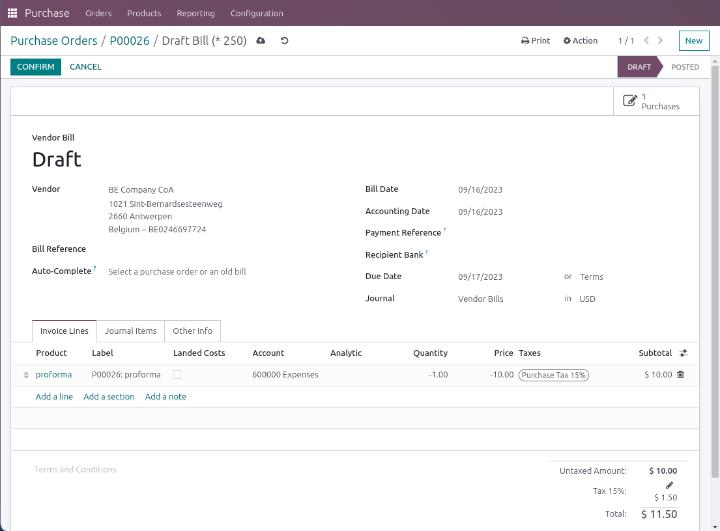
Hieran sieht man nun, warum es notwendig war, eine -1 einzutragen und keine positive Menge. Denn andernfalls hätten wir eine negative Zwischensumme erhalten und Odoo hätte dies als Lieferantengutschrift interpretiert.
Natürlich könnte man die Werte korrigieren, doch a) wäre hier der Beleg anhänglich, der dieses deutlich besser darstellt und b) macht für den eigentlichen Prozess keinen Unterschied. Defacto habe ich dies sogar getestet und ohne die Korrektur war es im weiteren Verlauf weniger Arbeit und somit effizienter.
Schritt 4: Bestätigung der Rechnung und Zahlung
In der Realität können wir die Rechnung natürlich nicht bestätigen, hierzu wird ein Kreditorenbuchhalter oder Buchhalter benötigt.
Die Buchhaltung hat ein Dashboard, in dem nun die Entwurfsrechnung als zu bestätigen erscheinen wird. Wollen wir uns darauf nicht verlassen oder ist es womöglich dringend, macht es Sinn, eine interne Notiz an ein entsprechendes Benutzerprofil mit der Bitte um Bestätigung zu senden.
Ist die Rechnung einmal verbucht, erkennen wir dies in der Bestellung, denn in diesem Moment erscheint in der Spalte „Abgerechnet“ ebenfalls eine -1:
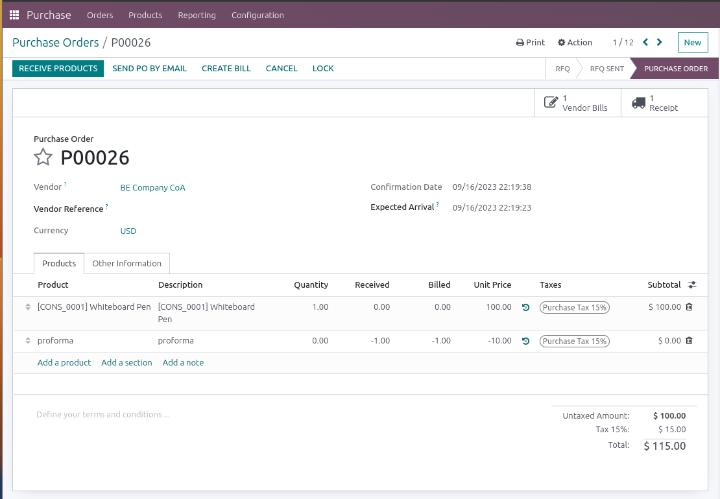
Der Weg der Zahlung ist der übliche, so wie man ihn kennt.
Schritt 5: Warenanlieferung
Im nächsten Schritt erhalten wir die (Singular oder Mehrzahl) Warenanlieferung und führen diese ein- oder mehrstufig durch.
Das sieht dann so aus:
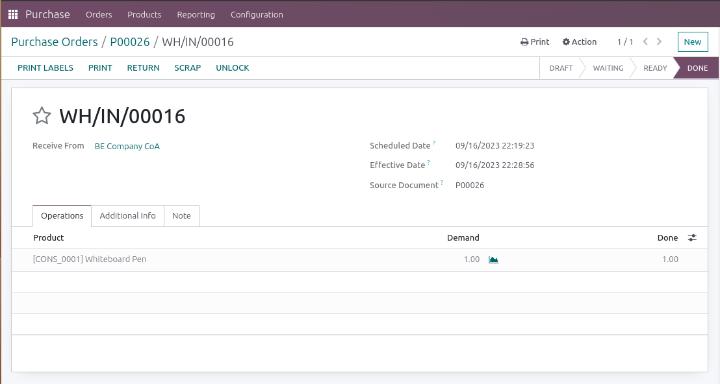
In diesem Fall ist alles sehr einfach gehalten, da unser Fokus auf der Behandlung der Anzahlung liegt.
Odoo jedoch wird den Status der Bestellung dadurch bedingt ändern, denn nun ist der Status „Erwarte Eingangsrechnung“.
Schritt 6: Vorbereiten der Schlussrechnung
Sollte nun der Zeitpunkt gekommen sein, dass wir die Schlussrechnung erwarten bzw. nun die Anzahlung in der nächsten Rechnung berücksichtigt werden soll, so gehen wir in die entsprechende Position und stellen den Wert in der Spalte „Empfang“ zurück auf 0, so dass die Maske aussieht wie hier dargestellt:
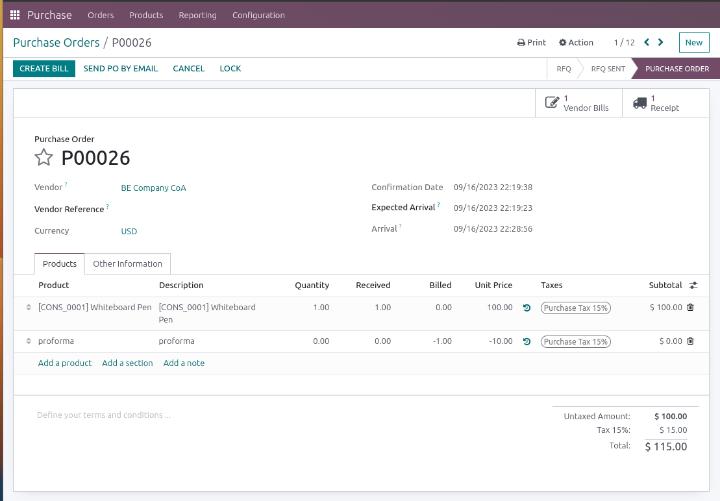
Hier sehen wir, dass „Empfang“ beim Whiteboard Pen den Wert 1 hat, abgerechnet wird jedoch 0. D.h. diese Zeile wird Odoo in den nächsten Rechnungsvorschlag aufnehmen. Da dies auch auf die Zeile „proforma“ zutrifft, wird diese demnach ebenfalls dabei sein.
Schritt 7: Schlussrechnung
Unabhängig davon, ob die Kreditorenrechnung per E-Mail bei uns eintrifft oder hochgeladen wird, und auch unabhängig davon, ob die OCR-Erkennung unsere Belegnummer bzw. die des Lieferanten erkennt oder die Zuordnung über die Buchhaltung manuell erfolgt, der Rechnungsvorschlag wird beide Positionen berücksichtigen:
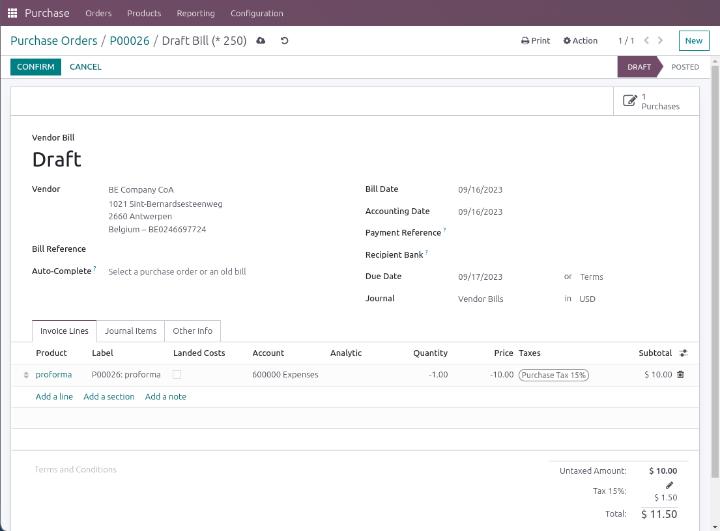
Hierdurch ist gewährleistet, dass die Anzahlung berücksichtigt und direkt beim Gesamtbetrag zum Abzug gebracht wird. Der Zahlungsvorschlag wird entsprechend des geminderten Wertes vorgeschlagen werden.
Wie könnte eine Anpassung aussehen?
Generell sollten sich Anpassungen jeder Art an einen Prozess im Standard orientieren und nicht etwas komplett Neues erfinden. Damit ist das Risiko, dass am Ende etwas Funktionierendes herauskommen wird, gemindert.
D.h. in diesem Fall könnte man sich vorstellen, dass ein zusätzlicher Knopf (z.B. „Vorkasse erfassen“ im Kopfbereich der Bestellung untergebracht wird, der die unter Schritt 2 beschrieben(en) Position(en) anlegt, so dass hier kein Fehler entsteht.
Fazit
Wer Odoo schon länger kennt und/oder nutzt, mag sich erinnern, dass es diese Funktion in frühen Versionen gab. Warum diese nicht länger fortgesetzt wurde, kann man nicht einmal vermuten, die Antwort kann nur Odoo geben.
Vielleicht gibt es auch einen noch besseren Lösungsansatz im Standard, aber den haben wir dann noch nicht gefunden.
Die generierte Anzahlungsrechnung schaut sehr ungewöhnlich aus, doch am Ende kommt es auf den Beleg an und darauf, dass die Zahlung damit durchgeführt werden kann. Auch das Zurückstellen der gelieferten Menge, so dass die Anzahlung bei der Schlussrechnung berücksichtigt wird, mag seltsam erscheinen, doch auch in der Realität muss vom Einkauf ein Hinweis an die Buchhaltung erfolgen, ab wann eine Anzahlung berücksichtigt werden soll. Besonders, wenn es zu mehreren Anzahlungen gekommen ist.
Sicherlich kann man hier Apps kaufen. Auch wir haben in der Vergangenheit damit gearbeitet, mussten dann jedoch feststellen, dass diese Apps dann doch nicht so gut funktioniert haben und mit Mühe nachgebessert werden mussten.
Daher schlagen wir generell Lösungen im Standard vor, auch wenn es ungewöhnlich aussehen mag.
War dieser Artikel hilfreich?
Dürften wir Sie bitten, uns eine Bewertung zu Ihren Erfahrungen mit openfellas zu hinterlassen?