Hintergrund
Jeder, der bereits Mahnungen in Odoo bearbeitet und versendet hat, kennt diesen Bildschirm:
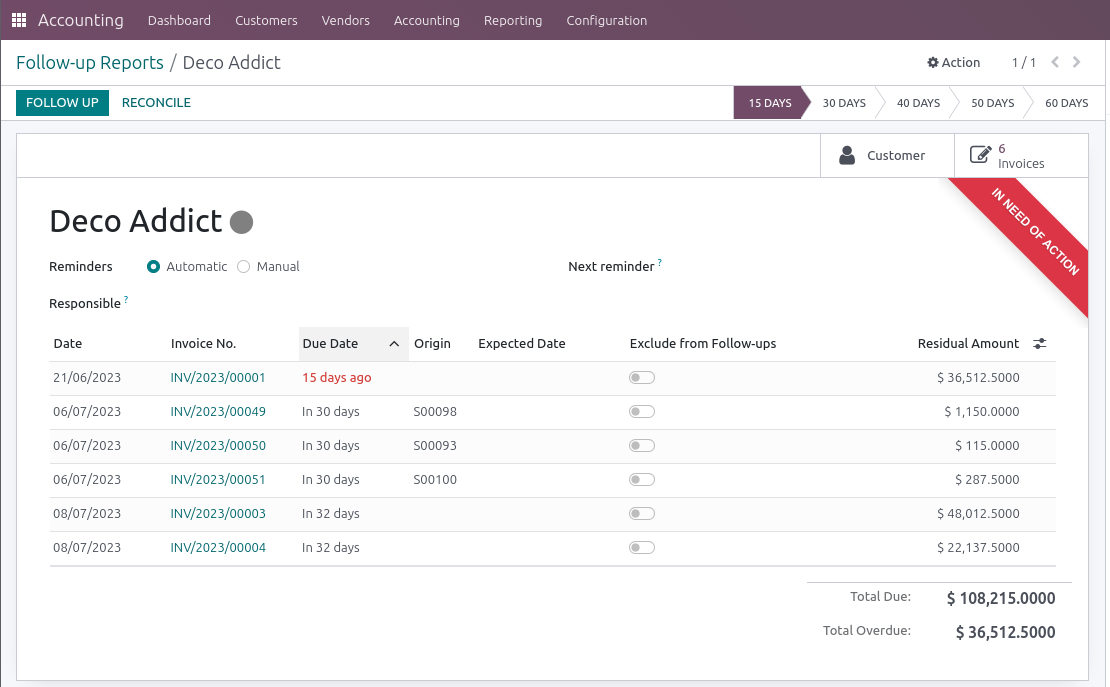
Über die vielen Jahre hat sich der Bildschirm und das Verhalten in den Odoo Versionen stark verändert, doch eines ist geblieben: Die Möglichkeit, über den Schalter „Aus Mahnungen ausschließen“ Belege oder Buchungen aus dem Mahnschreiben bzw. der Übersicht herauszunehmen (im oberen Screenshot der Schalter „Aus Mahnungen ausschließen“. Das bleibt für die entsprechende Position auch so.
Das Ganze rutscht dann automatisch mit den weiteren offenen Vorgängen wieder in den Fokus. Somit sieht man die ausgeschlossene Position. Sobald sich der Grund des Ausschlusses erübrigt hat, kann die Rechnung nun ebenfalls regulär angemahnt werden.
Doch hier gibt es einen Ausnahmefall, den berühmten Edge Case.
Der Edge Case
Denn was passiert, wenn entweder alle Positionen aus dem Mahnlauf herausgenommen wurden, es zu keiner weiteren Bestellung und somit zu keiner weiteren Rechnung kommt (z.B., weil die Zusammenarbeit beendet wurde)? Oder wenn die offenen Posten vom Kunden ausgeglichen wurden, mit Ausnahme der einen?
Dann geschieht es nämlich nicht, dass diese Position wieder automatisch in den Fokus rutscht.
Die Lösung
Unsere Empfehlung ist, ausgeschlossene Positionen in einem regelmäßigen Zeitfenster, etwa ein Monat oder ein Quartal, im Auge zu behalten. Auf jeden Fall sind sie spätestens am Jahresende fällig.
Dies ist sehr einfach erledigt. Dafür gehen wir in die Finanzen. Dort finden wir in Odoo 16 Buchhaltung/Buchungszeilen. In früheren Versionen wäre das der Menüpunkt Buchhaltung/Verkauf.
Darin erstellen wir einen manuellen Filter auf gebuchte Positionen , Verkauf , Forderungen und das Feld „Keine Zahlungserinnerung“.
Das schaut dann so aus:
Wir nehmen eine Position aus dem Mahnlauf heraus:
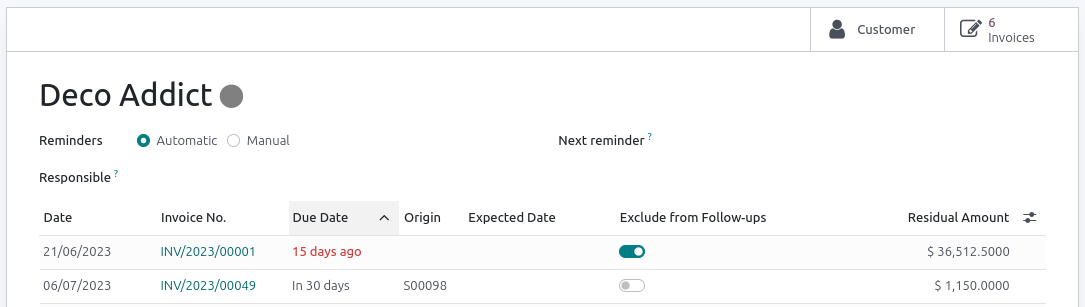
und über den Filter finden wir diese dann wieder:
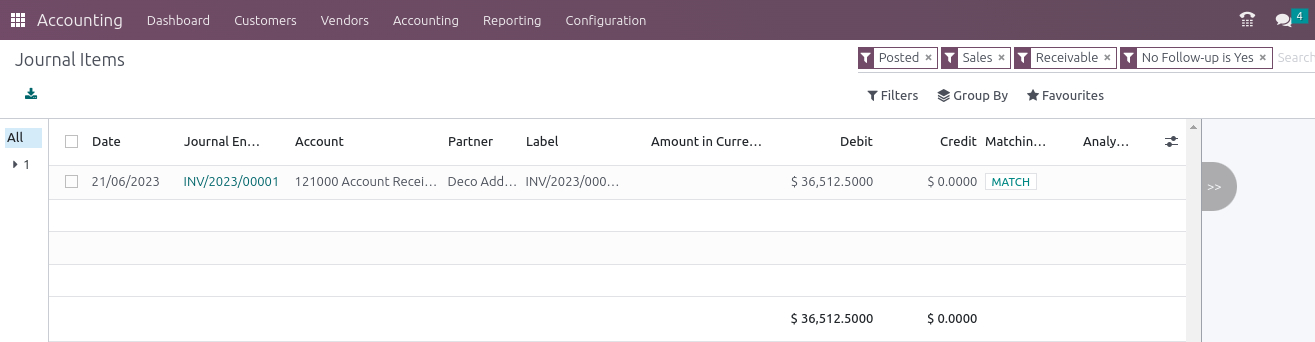
Hinweis
Da Fehler schnell passiert sind, halten wir es für sinnvoll, die Beträge, Fälligkeiten und Mahnstufen im Auge zu behalten. Auch das lässt sich wieder sehr einfach bewerkstelligen. Dazu gehen wir in den oben beschriebenen Menüpunkt, über den wir die Buchungszeilen einsehen können. Nun filtern und gruppieren wir wie folgt:
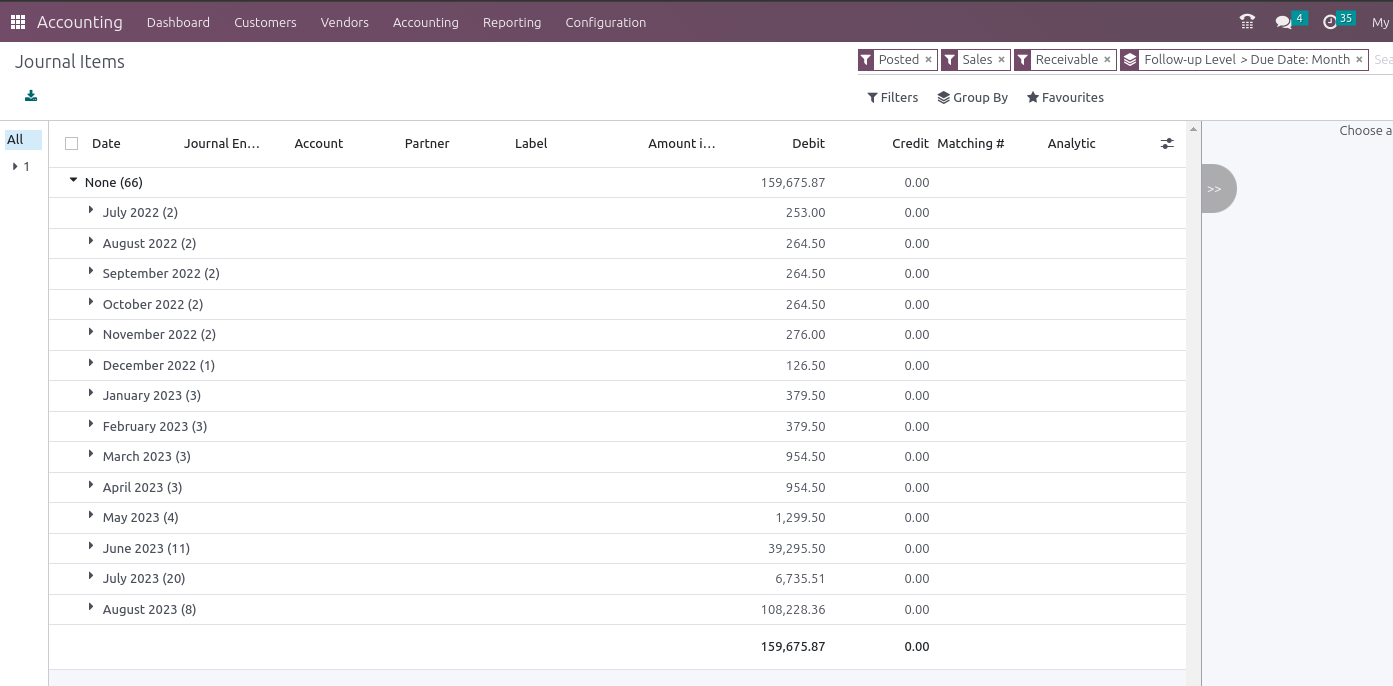
Die erste Ebene ist die Mahnstufe, die zweite Ebene die Fälligkeit in Monaten. In unserem Beispiel heißt es, dass bislang keine Mahnungen geschrieben wurden. Ansonsten sehen wir eine Gruppe pro Mahnstufe, die entsprechende Höhe der offenen Posten und, sobald man diese aufklappt, das Alter der jeweiligen Forderung.
Dies ermöglicht eine einfache Validierung des Mahnprozesses.
War dieser Artikel hilfreich?
Dürften wir Sie bitten, uns eine Bewertung zu Ihren Erfahrungen mit openfellas zu hinterlassen?