Background
Anyone who has already processed and sent reminders in Odoo will be familiar with this screen:
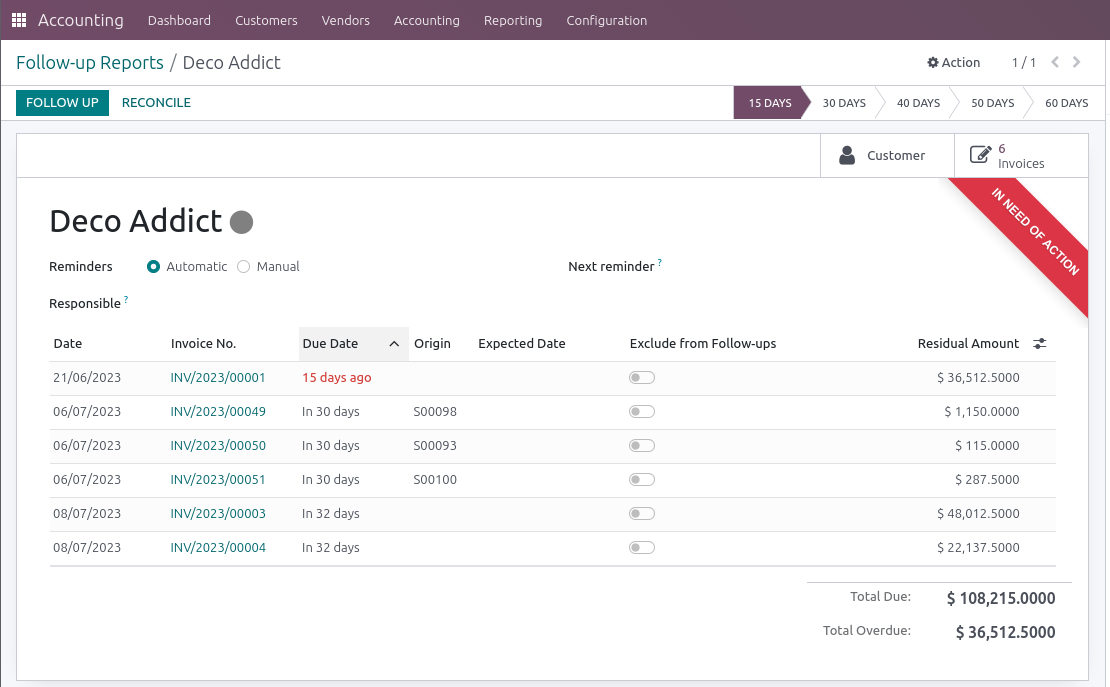
Over the years, this screen and its behavior in
the various Odoo versions have changed a lot. Still, one thing has
remained: The possibility of excluding documents or postings from
follow-ups (see the ”Follow-up“ button at the top of the
screenshot. And this will stay like that for the respective position.
The item will return into focus with the other open transactions, and the excluded position will be visible again. Once the reason for the exclusion has become redundant, the invoice may be followed up as usual.
However, there is an exception to the rule, the infamous Edge Case.
The Edge Case
For example, what happens if all items have been removed from the follow-up run, there is no new order and, therefore, no new invoice (e.g., because the cooperation with this customer has ended)? Or if the open items have been cleared by the customer, except one?
In this case, this particular item just does not automatically come back into focus.
The Solution
We recommend keeping an eye on excluded positions in a regular time window, such as once a month or once every quarter. In any case, they should be due at the end of the year at the latest.
This is relatively easy to do: We need to go to Finances. In Odoo 16, we will find the accounting/posting line. In earlier versions, this would be the menu item Accounting/Sales.
Here, we create a manual filter on posted items, sales, receivables, and the „No follow-up“ field.
The result will look like this:
We take one position out of the follow-up run:
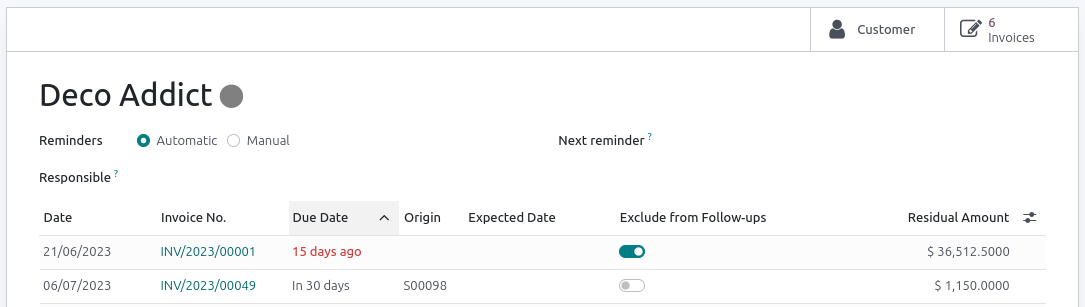
And find it again via the filter:
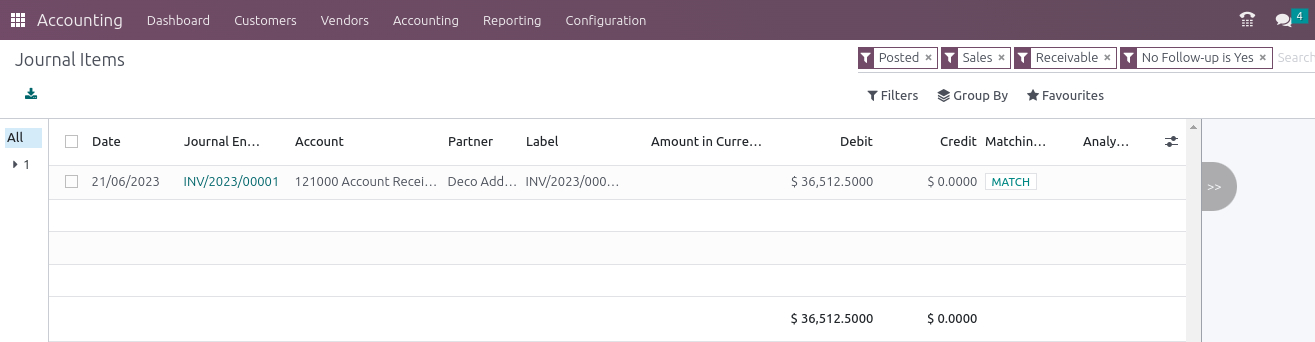
Note
Since
mistakes happen easily, keeping track of the amounts, due dates, and
follow-up levels makes sense. Again, this may be done quickly: Go to
the menu item described above to view the posting lines. Now we set a
filter and group as follows:
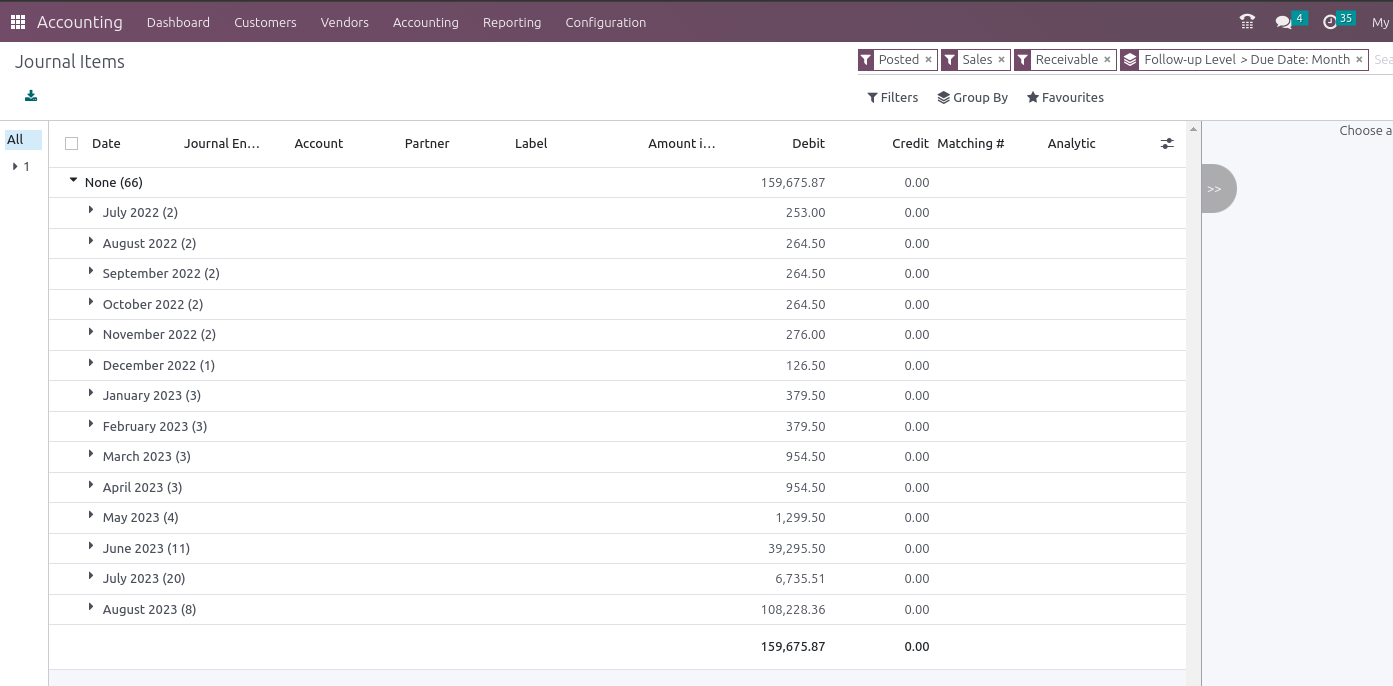
The first is the follow-up level, while the second
is the due date in months. In our example, we can see that follow-ups
have yet to be issued. Otherwise, we can see one group per follow-up
level, the corresponding amount of open items, and, once you expand
it, the age of the respective receivable.
This makes it easy to validate the follow-up process.
Was this article helpfull information to you?
Would you mind to leave us a review of your experiences with openfellas?
Talk to our experts.
We will find the solution best suited to you and your products!